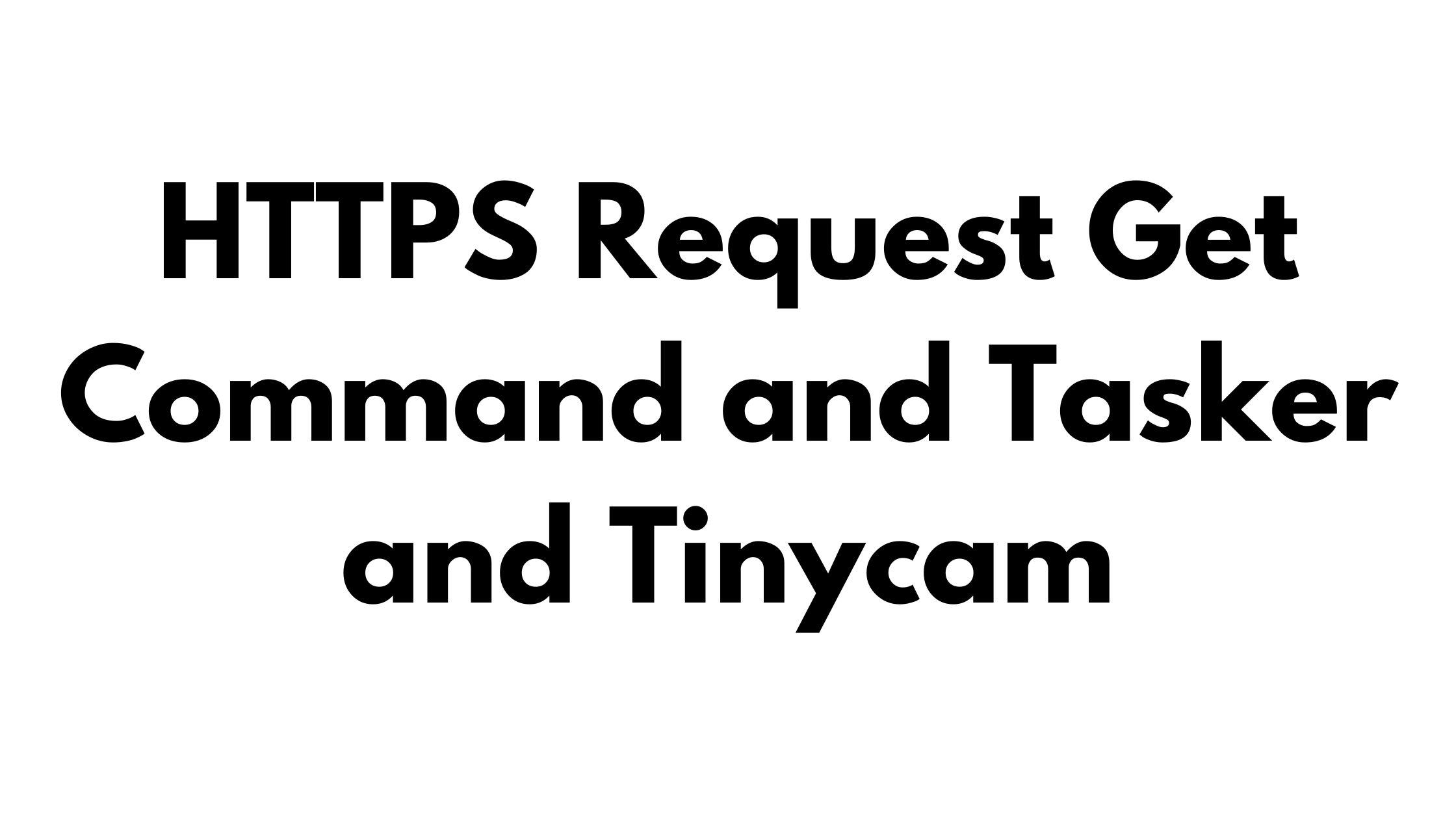In today’s digital age, the convergence of technology has opened up new horizons for home surveillance. Imagine having the ability to remotely command and monitor your IP cameras and webcams with just a few taps on your smartphone. This is precisely what becomes possible when you combine the power of HTTPS GET requests, Tasker, and TinyCam.
Understanding the Trio: HTTPS GET Requests, Tasker, and TinyCam
HTTPS GET Requests:
At its core, an HTTPS GET request is a simple yet powerful command used to retrieve information from a web server. It’s the same kind of request your web browser sends when you visit a website. In the context of home surveillance, HTTPS GET requests allow you to communicate with your TinyCam server securely. This is crucial for protecting the integrity and privacy of your surveillance system.
Tasker:
Tasker is an Android automation app that empowers your device to perform actions automatically based on triggers or conditions you define. By creating custom tasks, Tasker can turn your smartphone into a smart controller for various functions. Its versatility makes it an excellent tool for enhancing your home surveillance setup.
TinyCam:
TinyCam is a renowned Android app designed for managing and monitoring IP cameras and webcams. It boasts an impressive array of features, including live streaming, motion detection, and remote access. By integrating Tasker and HTTPS GET requests, you can tap into TinyCam’s potential even further.
How to HTTPS Request Get Command and Tasker and Tinycam
Prerequisites:
- Make sure you have Tasker and TinyCam installed on your Android device.
- You may need to set up and configure your cameras in the TinyCam app before proceeding.
Steps:
- Create a Task in Tasker: Open the Tasker app and create a new task or edit an existing one.
- Add an Action to the Task:
- Tap the “+” button to add an action.
- Select “Net” from the Categories list.
- Choose “HTTP Get” from the list of actions.
- Configure the HTTP Get Action:
- In the “Server: Port” field, enter the URL or IP address of your TinyCam server. Make sure to include the port number if required (usually 8083).
- In the “Path” field, specify the path to the TinyCam API endpoint you want to access. This will depend on the specific functionality you want to use in TinyCam. Refer to the TinyCam documentation for available API endpoints.
- In the “Mime Type” field, you can leave it as “text/plain” or adjust it based on your needs.
- In the “Output File” field, you can specify a file where the response from the server will be saved. This is optional, and you can leave it blank if you don’t need to save the response.
- In the “Server: Port” field, enter the URL or IP address of your TinyCam server. Make sure to include the port number if required (usually 8083).
- Set Authentication (if needed):If your TinyCam API requires authentication, you can set it up in the “Username” and “Password” fields under the “Authentication” section of the HTTP Get action.
- Save and Exit:After configuring the action, tap the back arrow to save the task.
- Create a Profile to Trigger the Task:You’ll need to create a profile in Tasker that triggers the task under certain conditions. For example, you can trigger the task based on a specific time, location, or event.
- Test the Task:To test the task, you can manually run it by tapping the play button within Tasker. This will send the HTTP GET request to the TinyCam server, and you can see the response in Tasker.
That’s it! You’ve set up Tasker to send an HTTPS GET request to TinyCam. You can now customize this automation further based on your specific use case and requirements.
The Magic of Integration
The integration of HTTPS GET requests with Tasker and TinyCam brings a host of benefits to your home surveillance system:
Remote Control: With Tasker’s help, you can send HTTPS GET requests to TinyCam from anywhere, allowing you to view live feeds and make changes to camera settings remotely.
Automation: Tasker can be programmed to initiate surveillance tasks automatically. For instance, it can activate cameras based on a schedule or trigger alerts when motion is detected.
Customization: Tasker enables you to create custom controls for TinyCam. This means you can design a user interface that suits your preferences, making interaction with your surveillance system more intuitive.
Enhanced Security: The use of HTTPS ensures that the communication between Tasker and TinyCam remains secure. Your data remains confidential, whether you’re accessing your cameras on your home network or over the internet.
Getting Started
To make this integration work, you’ll need to set up Tasker, configure HTTPS GET requests, and ensure TinyCam is properly set up and connected to your cameras. Detailed step-by-step instructions can be found in the documentation of both Tasker and TinyCam.
Conclusion
By combining the capabilities of HTTPS GET requests, Tasker, and TinyCam, you unlock a world of possibilities for your home surveillance system. From remote control and automation to customization and enhanced security, this trio provides a seamless and convenient solution for managing and monitoring your IP cameras and webcams. So, whether you’re a tech enthusiast or simply looking to bolster your home security, explore the potential of this integration to simplify your surveillance endeavors.